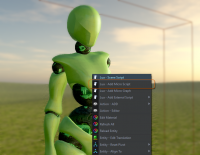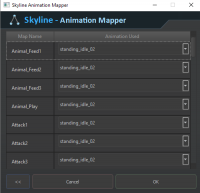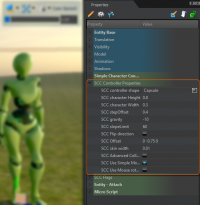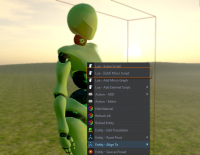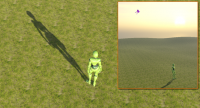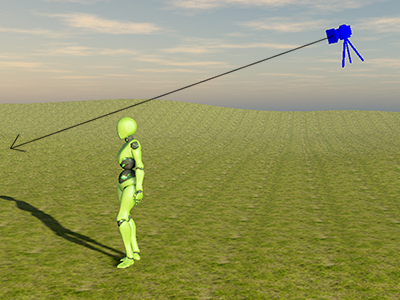
In this tutorial we will look at how to set up a basic character ready for use as a player.
This includes setting up the character controller action, known as the “SCC” and how to attach a script to handle the characters movement (Script! I hear some of you shudder, it will be just a simple copy paste example).
The same processes are involved for setting up an AI character, such as adding the SCC and attaching a script but in this case you would obviously require a different script.
or read on for an overview of this tutorial…
This includes setting up the character controller action, known as the “SCC” and how to attach a script to handle the characters movement (Script! I hear some of you shudder, it will be just a simple copy paste example).
The same processes are involved for setting up an AI character, such as adding the SCC and attaching a script but in this case you would obviously require a different script.
or read on for an overview of this tutorial…
Page 1: Setting up the Actions
Basic Character Setup
In this part of the tutorial you will learn how to:
In this part of the tutorial you will learn how to:
- Add the character controller action which will let the character interact with the engines physics world.
- Attach a micro script for adding simple player movement control.
Page 2: Animation Mapper
Animation Mapper
To make characters work from shared scripts or example scripts we use the Animation Mapper. This tutorial part will show you:
To make characters work from shared scripts or example scripts we use the Animation Mapper. This tutorial part will show you:
- Where to locate the Animation Mapper Editor
- How to set up the Animation Mapper
- Why should you use the animation mapper
Page 3: Setup Character Controller "SCC"
Setup Character Controller
Our character requires its physics controller capsule adjusted to fit the models dimensions. In this tutorial section we will look at some of the properties you will need to adjust to get your characters capsule.
Our character requires its physics controller capsule adjusted to fit the models dimensions. In this tutorial section we will look at some of the properties you will need to adjust to get your characters capsule.
- Setting the SCC Properties
- Use the “Physics Debug lines” as a visual aid.
Page 4: Character Movement
Character Movement
To get our character to do some thing we need to run a script on it, nothing complex for you to do just a simple copy and paste exercise.Here we will look at:
To get our character to do some thing we need to run a script on it, nothing complex for you to do just a simple copy and paste exercise.Here we will look at:
- The Script Editor
- How to save your script
- The movement script.
Page 5: The Script and Camera
The Script and Camera
This tutorial is an optional section, if you have a fear of scripting then you will be asked to move onto the next stage.
For the scripter there is some juicy information which will help you develop your own character scripts.
This tutorial is an optional section, if you have a fear of scripting then you will be asked to move onto the next stage.
For the scripter there is some juicy information which will help you develop your own character scripts.
- Set the characters walk and run speed
- Overview of the movement script.
Page 6: Adding a Third Person Camera
Basic Third Person Camera
In Skyline adding a camera to a character is child's play. No scripting is generally required unless you want something a little more complex.
This section of the basic character tutorial will look at the easiest of the third person camera options, you will learn how to:
In Skyline adding a camera to a character is child's play. No scripting is generally required unless you want something a little more complex.
This section of the basic character tutorial will look at the easiest of the third person camera options, you will learn how to:
- Add a camera to your scene
- Change the camera “Tag Name”
- Use the action Editor to add an “Attach” action to your character
- how to attache the camera to the player
- Look at Camera activation
- Camera position variations for differing camera game styles.