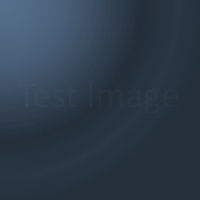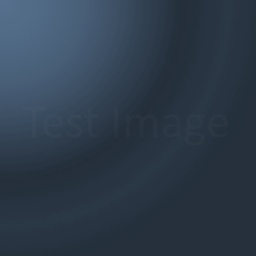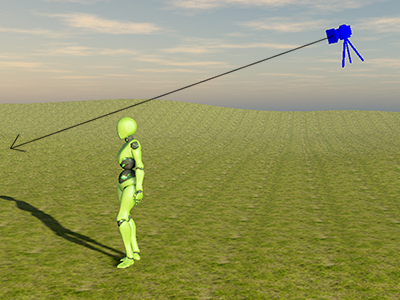
Read on below for a full index of this guides contents. or
So now you have Skyline installed and need to know what to do next. You may be asking the questions such as, how do I get a 3D scene?, how do I navigate my scene? and many more questions.
This guide is structured in a way that you can work from the start or just jump to any topic for a quick top up of information. Because of this you may find it useful to pop back now and then until you are familiar with Skyline.
Over the next few pages we will look at how to basic get assets into a scene, how this scene will be lit, and basic navigation techniques and short cuts. There may be times where a concept does not sink in right away do not worry, just go back over the documents related to that topic and re-read them. If you are still unsure you can post in the Forum for community help or contact Tech Support if you are really stuck. Skyline is a complicated system so there is expected to be a small learning curve, although we have designed Skyline with you in mind and not from the programmer’s perspective, as with other similar products, as the Skyline Founders are artists first and programmers second.
So without further ado lets get creative with Skyline. Below you will find an index of all the topics related to this guide. You can always get back to this index from the sidebar or from the links at the bottom of the page.
I am going to assume that you have started Skyline and chosen a rendering driver. DX11 is generally the best choice and if you need to choose another option you can force Skyline to show its option box again. Have a look at this FAQ for more information on how to do this.
How do you cause the graphics driver selection screen to show again?
This guide is structured in a way that you can work from the start or just jump to any topic for a quick top up of information. Because of this you may find it useful to pop back now and then until you are familiar with Skyline.
Over the next few pages we will look at how to basic get assets into a scene, how this scene will be lit, and basic navigation techniques and short cuts. There may be times where a concept does not sink in right away do not worry, just go back over the documents related to that topic and re-read them. If you are still unsure you can post in the Forum for community help or contact Tech Support if you are really stuck. Skyline is a complicated system so there is expected to be a small learning curve, although we have designed Skyline with you in mind and not from the programmer’s perspective, as with other similar products, as the Skyline Founders are artists first and programmers second.
So without further ado lets get creative with Skyline. Below you will find an index of all the topics related to this guide. You can always get back to this index from the sidebar or from the links at the bottom of the page.
I am going to assume that you have started Skyline and chosen a rendering driver. DX11 is generally the best choice and if you need to choose another option you can force Skyline to show its option box again. Have a look at this FAQ for more information on how to do this.
How do you cause the graphics driver selection screen to show again?
Page 1: Check out the Demos and Templates
Check out the demos and templates
To get the ball rolling we will first take a look at the Demos and the templates and how we can get back to these at any time.
Check out the demos and templates
To get the ball rolling we will first take a look at the Demos and the templates and how we can get back to these at any time.
Page 2: Scene Navigation
Scene Navigation
In this section we will look at how we can move the editor camera around the scene.
Scene Navigation
In this section we will look at how we can move the editor camera around the scene.
Page 3: Game Objects Part-1
Game Objects Part-1
In this section we will have a quick look at the Game Objects system which is one of the fastest ways of adding game ready assets to the scene.
Game Objects Part-1
In this section we will have a quick look at the Game Objects system which is one of the fastest ways of adding game ready assets to the scene.
Page 4: Game Objects Part-2
Game Objects Part-2
We will look at how to control random scale min/max and Simple GO base Lighting control.
Game Objects Part-2
We will look at how to control random scale min/max and Simple GO base Lighting control.