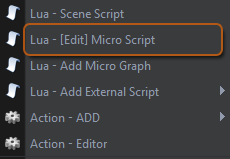In this tutorial we will look at how to set up a basic character ready for use as a player or AI. This includes setting up the character controller and script (Script! I hear some of you shudder, it will be just a simple copy paste example). The controller will let the character interact with the engines physics world and the script will be for simple movement. Then we will advance the character further to make it a simple 3rd Person Player character.
Add a character model to the scene, you can use your own if you have one, or use one provided with SGE. Drag your model to a scene ready for us to set it up.


There are a few ways we can add actions to an entity but for this tutorial we will use the simple context menu. Select the character model in the scene then click and release the Right Mouse Button [RMB]. This will display the entities context menu and we need to locate the Character Controller action and click the item: Action Add > Action Add – Character Controller
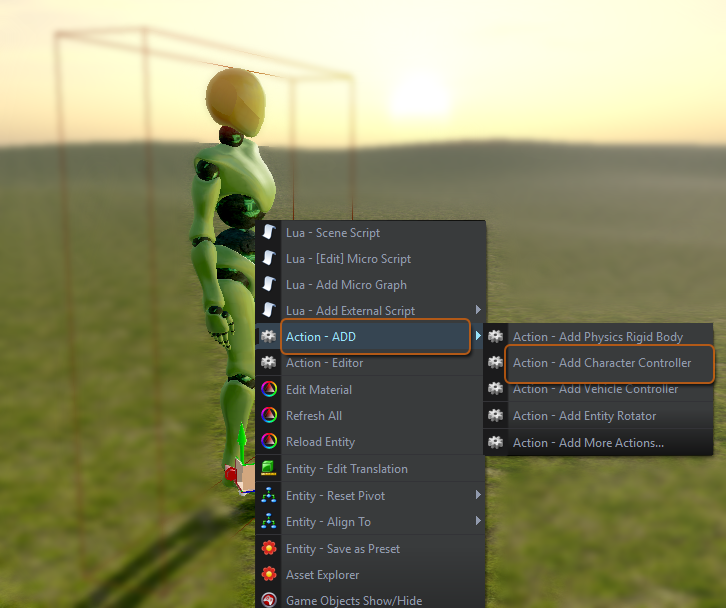
Again with the character selected we will do this from the RMB context menu. Select the item: Lua - Add Micro Script
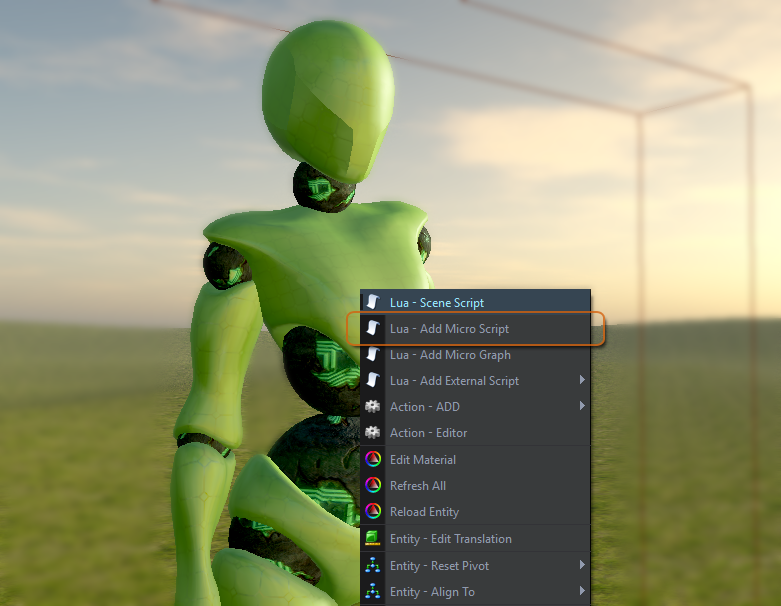
We have seen the menu for when an object is selected as only entity options are available. If nothing is selected the options change to reflect this. Some of the context menu items change depending whether an item has already been added to the entity or even if the entity is selected or not.
Items such as the micro script change their menu from “Add” to “Edit” once added to the object.