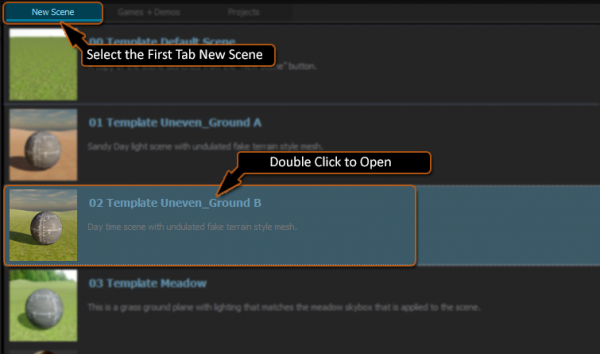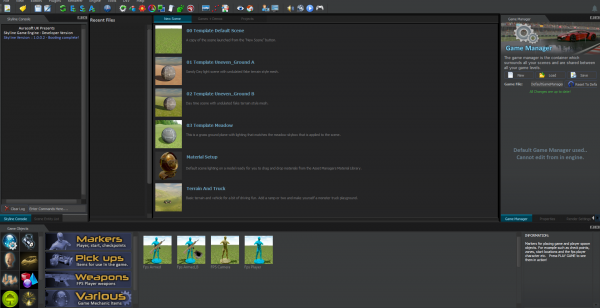To get the ball rolling we will first have a play with the Demos and take a look at the templates and how we can get back to these at any time. We will also learn how to run and stop the scene and be able to open a new scene.
The startup page has multiple tabs across the top for accessing various scene files. Click on the “Games and Demos” tab.
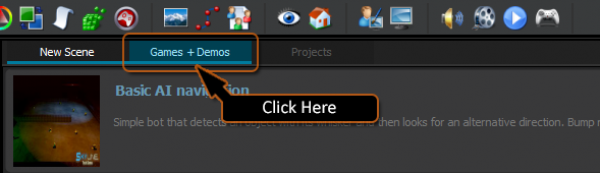
Some of the tabbed sections can contain many files that can fit on the srceen at any one time. Use the right hand scroll bar of this tab page to see the other content.
Scroll down the Demo contents page until you find the “Race Track” Demo/Template and Double Click to open.
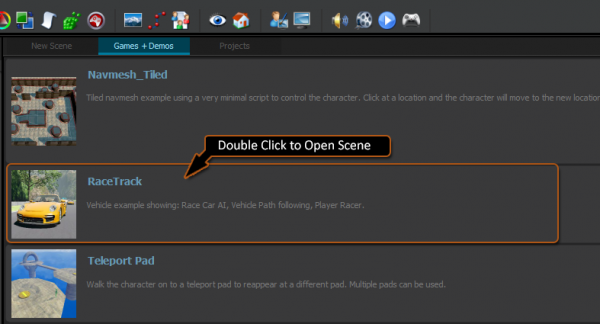
Once the scene is open, you will see a new screen containing the 3D scene of the Race Track. Want to see it in action?

[ F9 ] - Play
[ F9 ] - Stop
[ ESC ] - Stop. This can be disabled in script as your game may require it for other things.
Have a play with this Demo before we move on.
[A] - Turn left
[D] - Turn Right
[W] - Accelerate
[S] - Reverse/Break
[SPACE] - Hand Brake.
Once you have had your play with the race track we will explore the Content a little further. To open the start screen again is easy. Skyline has two icons to help:

Lets look at how to get a new Scene. There are two ways to get a new scene;
- One is from the Templates Tab on the start Page
- The other is from the default new Scene from the tool bar or main file menu.
It is up to you which route you use, mostly it depends upon what you want to do. The default scene is a very basic flat ground with strong lighting whereas the Templates are various custom scenes and can cover any setup you want and complexity. You can store your own templates in this template section, we will look at how to do this in a different topic on custom setups.
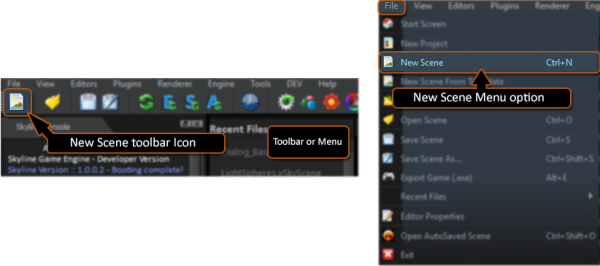
In preparation for the next page we are going to load a Template from the start page “New Scenes” Tab. Select the “New Scenes tab”, scroll down and then Double click on the Template “Template 02 - Uneven Ground B”